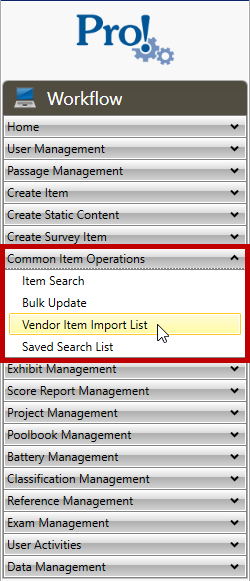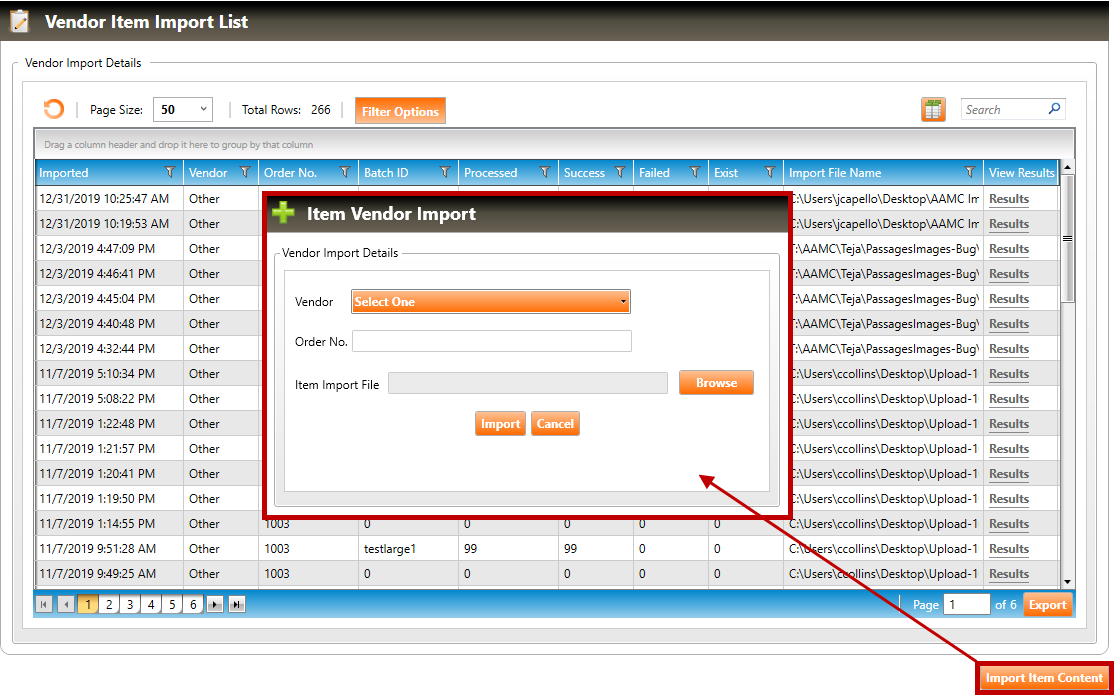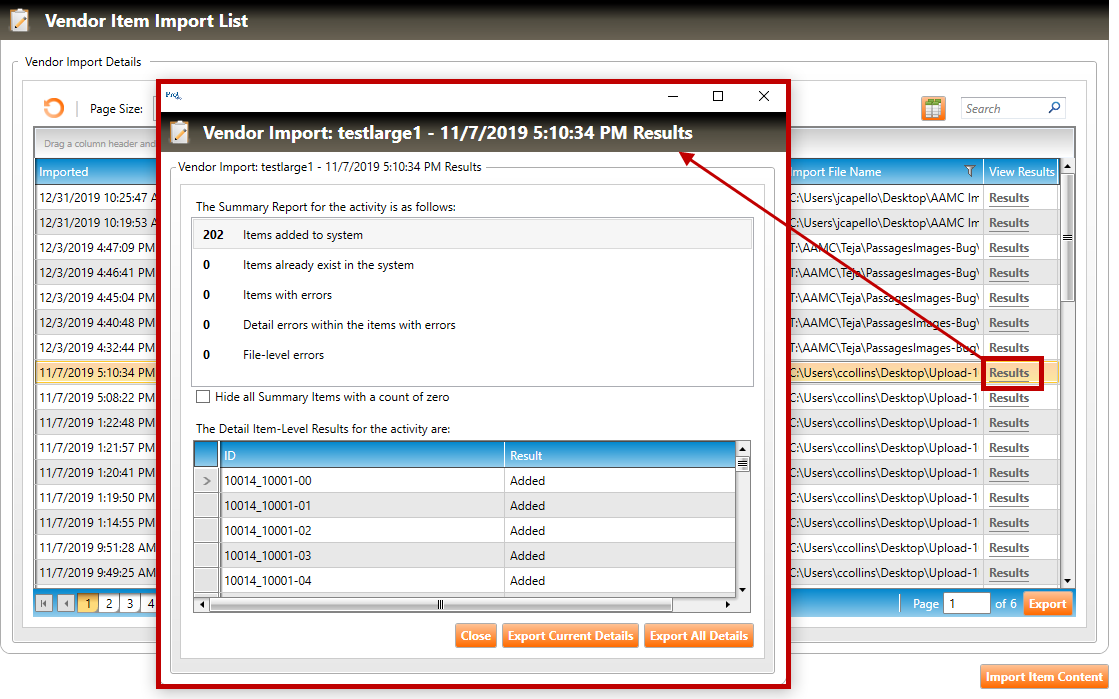|
XML Import File – Elements
| |||
|
Parent Element
|
Element
|
Attribute
|
Description
|
|
itemimportset
|
|
|
General information for import process
|
|
|
|
Batch
|
Descriptive text for user to distinguish the process.
NOTE: this text can be provided as the Order Number for Vendor Import transaction in Pro!
|
|
|
|
Section
|
Full name of section into which the item(s) should be imported
|
|
|
|
Publishdate
|
This is a place holder for Date and Time that the file was generated.
NOTE: User can override the Date and Time.
|
|
Itemimportset
|
exampassage
|
|
General information for the passage
|
|
|
|
Name
|
Passage name; unique identifier in alphanumeric format
|
|
|
|
Author
|
Passage author
|
|
Exampassage
|
passageinformation
|
|
Container element for passage information
|
|
Passageinformation
|
Content
|
|
Container element for Passage Content
|
|
|
|
CDATA
|
The text for the Passage
|
|
|
Description
|
|
Passage description; this is shown in the passage detail but is not a candidate-facing field
|
|
Passageinformation
|
referencenotes
|
|
Container element for each reference note
NOTE: This is optional for import. If there are no references for the passage, then leave this element blank by not providing a value.
|
|
Referencenotes
|
referencenote
|
|
Supporting information for the passage
|
|
Passageinformation
|
Classifications
|
|
Passage Classification
NOTE: A value is not required for import. The Classifications that the passages are assigned to must already exist in the Pro! system in order for the items to be imported and for the assignment to be successful. Please see Section 1.1 for additional details.
|
|
|
|
Setname
|
Classification Set Name
|
|
|
|
Level1
|
Code for level 1. The data type is dependent on the “Data Type” set for that level in Pro!
NOTE: This is a required value for import if a setname is provided.
|
|
|
|
Level2
|
Code for level 2. The data type is dependent on the “Data Type” set for that level in Pro!
NOTE: This is optional for import. If the assigned classification doesn’t contain level 2, then leave this element blank by not providing a value.
|
|
|
|
Level3
|
Code for level 3. The data type is dependent on the “Data Type” set for that level in Pro!
NOTE: This is optional for import. If the assigned classification doesn’t contain level 3, then leave this element blank by not providing a value.
|
|
|
|
Level4
|
Code for level 4. The data type is dependent on the “Data Type” set for that level in Pro!
NOTE: This is optional for import. If the assigned classification doesn’t contain level 4, then leave this element blank by not providing a value.
|
|
|
|
Level5
|
Code for level 5. The data type is dependent on the “Data Type” set for that level in Pro!
NOTE: This is optional for import. If the assigned classification doesn’t contain level 5, then leave this element blank by not providing a value.
|
|
Itemimportset
|
examitem
|
|
General information for the item
|
|
|
|
Mastercode
|
An external system id.
NOTE: A value is required for import and the datatype can be alphanumeric.
|
|
|
|
Itemauthor
|
The author of the item. Author can be someone who does or does not already exist in the system. The author name provided will still get associated with the item.
NOTE: An author is required for import and datatype must be text.
|
|
|
|
Itemtype
|
A value of “SSMC” is required for import.
|
|
|
|
itemStatus
|
The following statuses are acceptable for Vendor Import:
NOTE: Status is optional for import. If a status is not provided then leave this element blank by not providing a value and the item will import, into a “Raw” status.
|
|
|
|
Approvals
|
The following approvals can be set via Vendor Import:
NOTE: This is optional for import. If there are no approvals for an item, then leave this element blank by not providing a value and the item will import without any approvals set.
|
|
|
|
optionlockmode
|
Set to “1”
|
|
Examitem
|
iteminformation
|
|
Container element for item information
|
|
|
|
numOfKeys
|
Set to number of keys for the item. Valid values are 1 through 5 for SSMC items.
|
|
|
|
formatType
|
Set to “HTML”
|
|
Iteminformation
|
externalitemdata
|
|
Container element for item data
|
|
|
|
Encoding
|
Set to “TEXT”
|
|
|
|
CDATA
|
Text for the external item data. If none, leave blank
|
|
Iteminformation
|
Passagename
|
|
Name of the passage to which this item is associated. For standalone items, leave this field blank
|
|
iteminformation
|
Stem
|
|
Container element for Stem
|
|
|
|
encoding
|
Set to “TEXT”.
|
|
|
|
CDATA
|
The text for the item Stem
|
|
iteminformation
|
Options
|
|
Container element for the item options
|
|
Options
|
Option
|
|
Container element for each option
|
|
|
|
Key
|
Valid values are A through E for SSMC items
|
|
|
|
encoding
|
Set to “TEXT”.
|
|
|
|
CDATA
|
The text for the option
|
|
iteminformation
|
Stemrationale
|
|
Rationale information for the Stem
NOTE: This is optional for import. If there is no stem rationale for the item, then leave this element blank by not providing a value.
|
|
|
|
encoding
|
Set to “TEXT”.
|
|
|
|
CDATA
|
The text for the item stem rationale
|
|
iteminformation
|
optionsRationale
|
|
Container element for each option rationale
|
|
optionsRationale
|
optionRationale
|
|
Rationale information for each option
|
|
|
|
Key
|
Valid values are A through E for SSMC items
|
|
|
|
encoding
|
Set to “TEXT”
|
|
|
|
CDATA
|
The text for item option rationale
|
|
iteminformation
|
Key
|
|
Valid values are A through E for SSMC
|
|
iteminformation
|
Comment
|
|
Container element for comments. Any information provided here regarding the item will be added to the Comments field.
NOTE: This is optional for import. If there are no comments for the item, then leave this element blank by not providing a value.
|
|
iteminformation
|
Keywords
|
|
Keyword(s) associated to the item
|
|
iteminformation
|
referencenotes
|
|
Container element for each reference note
NOTE: This is optional for import. If there are no references for the item, then leave this element blank by not providing a value.
|
|
referencenotes
|
referencenote
|
|
Supporting information for the item
|
|
Iteminformation
|
Classifications
|
|
Container element for the classification/content area assignments for an item
|
|
Classifications
|
Classification
|
|
Classification
NOTE: A value is required for import. More than one Classification designation may be specified per item. The Classifications that the items are assigned to must already exist in the Pro! system in order for the items to be imported and for the assignment to be successful.
|
|
|
|
Setname
|
Classification Set Name
|
|
|
|
Level1
|
Code for level 1. The data type is dependent on the “Data Type” set for that level in Pro!
NOTE: This is a required value for import if a setname is provided.
|
|
|
|
Level2
|
Code for level 2. The data type is dependent on the “Data Type” set for that level in Pro!
NOTE: This is optional for import. If the assigned classification doesn’t contain level 2, then leave this element blank by not providing a value.
|
|
|
|
Level3
|
Code for level 3. The data type is dependent on the “Data Type” set for that level in Pro!
NOTE: This is optional for import. If the assigned classification doesn’t contain level 3, then leave this element blank by not providing a value.
|
|
|
|
Level4
|
Code for level 4. The data type is dependent on the “Data Type” set for that level in Pro!
NOTE: This is optional for import. If the assigned classification doesn’t contain level 4, then leave this element blank by not providing a value.
|
|
|
|
Level5
|
Code for level 5. The data type is dependent on the “Data Type” set for that level in Pro!
NOTE: This is optional for import. If the assigned classification doesn’t contain level 5, then leave this element blank by not providing a value.
|
|
Iteminformation
|
Estdifficulty
|
|
Valid values are Low, Medium, and High
NOTE: This is optional for import. If the item hasn’t yet been assigned a difficulty, then leave this element blank by not providing a value.
|
|
Iteminformation
|
Language
|
|
Set to “ENGLISH”
|